Google Gemini Takes Top Spot In Apple Store: The Gemini Nano Banana AI model has quickly gone viral, generating over 200 million images and 3D models online. From the vintage Nano Banana AI Saree trend to retro-inspired creations, users are transforming real-life photos into 3D figurines using simple text prompts. Also known as Gemini 2.5 Flash Image, the Nano Banana model has sparked a social media buzz with its ability to turn ordinary photos into artistic creations, vintage AI sarees, retro portraits, or highly detailed 3D figures.
Google Gemini Gains Top Spot In Apple App Store
The Google Gemini Nano Banana trend has grown so popular that the Gemini AI chatbot app has reached the number one spot on both the Apple App Store and Google Play Store in India, overtaking OpenAI’s ChatGPT.
Add Zee News as a Preferred Source
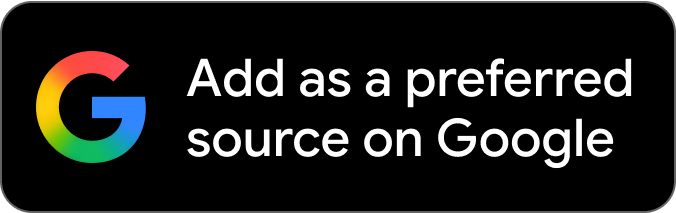
Google Gemini’s Nano Banana: How Many Photos Can You Generate Per Day?
Users can create or edit up to 100 images per day for free using their preferred prompts. With a Gemini AI Pro or Ultra subscription, this limit increases to 1,000 images. Since its launch last month, Google reports that over 500 million photos have been transformed using Nano Banana, and the Gemini app gained more than 23 million new users between August 26 and September 9.
To bring these 3D figurines to life, users need a video generator. Most tools, like Google’s Veo 3 or OpenAI’s Sora, are locked behind paywalls. Fortunately, alternatives such as Grok and Kling AI still allow users to animate their images for free. (Also Read: Google Gemini Nano Banana AI Saree Trend: Are Your Photos At Risk? IPS Officer Raises Concern; How Can You Keep Your Photos Safe)
How To Turn Nano Banana 3D Figurines Into Videos For Free Via Grok AI
Step 1: Open Grok AI — launch the Grok app on your phone or open the Grok chatbot on X (formerly Twitter).
Step 2: Go to the Imagine section and tap the gallery icon at the bottom.
Step 3: Upload the photo you want to turn into a video.
Step 4: Tap “Make Video” to start the animation process.
Step 5: Wait a few seconds — Grok will generate the video and a short sound clip.
Step 6: Save the video to your phone or ask Grok to redo it if you want changes.
